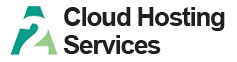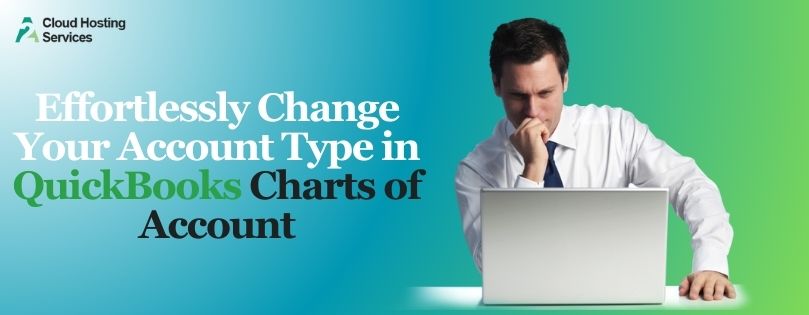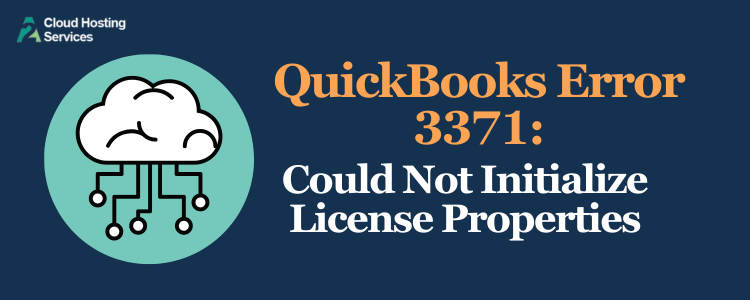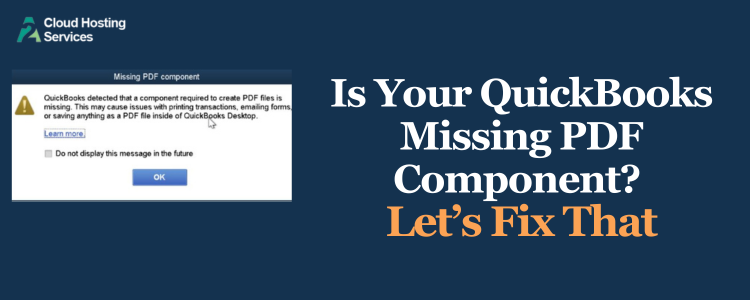QuickBooks error 81624 often arises when you make payments, and its authorization fails. The user might see error messages on their screen like:
“Unable to process your request at this time. Please sign out and try again later. If the issue persists, please contact support and reference this message Error code: -81624”
or
“Something’s not quite right. Please update your payment information and try again. If the issue persists, please contact support and reference this message (Error code:-81624) is from payment authorization failed. You need to either use a different credit card or contact your Financial institution to understand why they are not relinquishing the funds.”
This guide will show you how to resolve QuickBooks Online error 81624 in simple steps.
Solutions for Error 81624: Can’t Pay my QuickBooks Online subscription
Sometimes, when you try to make the payment for a QuickBooks Online subscription, you end up with Error code: -81624.
It happens if the bank blocks, can’t validate, or fails to authorize a QuickBooks payment. Here are a few things you can do to resolve the QuickBooks Error code 81624.
1. Check the Card and Billing Information
To ensure you don’t get an error while making a QuickBooks payment, begin by ensuring that all the card and billing information is correct.
- Here are a few things to ensure about the billing information:
- Check the card and billing information to make sure it is correct and up to date.
- The billing address on the card must match the billing address of QuickBooks.
- Check and ensure there are no special characters or symbols (such as @ or *) in your billing address, as they may cause errors.
- Ensure the contact number contains the correct area code and is formatted correctly.
However, if this doesn’t help and you still get an QuickBooks error 81624 while making payments, move to the next solution.
2. Check Company Address
The company address must be complete on the QuickBooks Online Company tab in the settings.
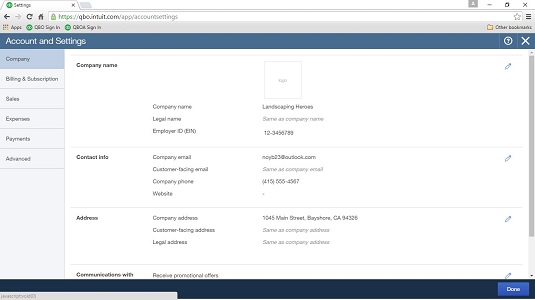
- Let us check and ensure that it is so:
- Click on the Gear (settings) icon.
- Tap on Account and Settings.
- Go to the Address section on the Company tab and edit it.
- Verify the Company address details and, if required, update them if necessary.
- Choose Save.
However, if this doesn’t resolve the QuickBooks Online error 81624 , try the next solution.
3. Clear Cookie and Cache
Sometimes, browser cache and cookies can lead to errors in QuickBooks Online.
Therefore, you can sign into QBO company in an incognito or private window in your browser. Then, make the payment in this window.
Here is how you can open the incognito or private window in your browser:
- Ctrl + Shift + N (Google Chrome)
- Ctrl + Shift + N (Microsoft Edge)
- Ctrl + Shift + P (Firefox)
- Control + Option + P (Safari)
If you don’t find the QuickBooks error 81624 in the incognito or private window, clear your browser’s cache and cookies.
However, if this doesn’t resolve the issue, continue to the next step.
4.Try a Different Card
You can try using a different card to find out if the issue is with the card.
It could be because of insufficient or low balance, card type, or permissions. Using a different card may facilitate the transaction.
5. Pay Later
If you can’t pay now, try paying later, as the system or connection might be available later.
6. Contact Your Bank
Connect with your bank and ask if QuickBooks is allowed to bill your accounts. If you use PayPal, you can connect with PayPal or the bank you have associated with PayPal.
Get more info: Log in With the Username Admin Failed in QuickBooks
Payment Won’t Process in QuickBooks Self-Employed
The QuickBooks Error code 81624 might arise because of an invalid address or if the information you provided doesn’t match the financial institution.
Therefore, log in to the profile and check the subscription details. You must ensure the billing address is correct and update the payment information.
- Open the web browser and sign in to QuickBooks Self-Employed (QBSE).
- Tap on the profile ⚙ icon and select Billing info.
- Go to the Payment Information section and tap the Edit icon (✎).
- Go to the Wallet list and change the payment method used for QBO billing (account holder name, billing address, and expiration date).
- Now, save all the changes.
You can see the payment method in the Payment Information field.
Conclusion
This was all on how to resolve QuickBooks Error 81624 in the online version. However, if you find it challenging to carry out the steps above or fail to resolve the issue, please contact an advisor.
Frequently Asked Question
The QuickBooks error 6189, 816 imply that the application is not able to open the company file. Some users might also see the error code 6190, 816 or the error message stating, “QuickBooks is unable to open this company file.”
QuickBooks users might see error code 81622 in QB when updating the billing information for the subscription. Most probably the reasons for this are invalid account details or an issue with the browser.
You can utilize QuickBooks Tool Hub to resolve the issue in the desktop application. For example, if the problem is because of incomplete or damaged QB installation, you can run the QuickBooks Install Diagnostic Tool. However, to begin with, you will need to download and install QuickBooks Tool Hub on your computer.

Lara Newman is a seasoned Cloud and QuickBooks Expert with a robust three-year tenure at A2 Cloud Hosting Services. Her expertise encompasses a broad range of cloud computing solutions, with a special focus on integrating QuickBooks into diverse business environments. Lara’s dedication to optimizing operational efficiencies through cloud technology has been instrumental in driving digital transformation for numerous clients. Lara continues to be a pivotal asset to the company, leading the way in cloud services excellence.