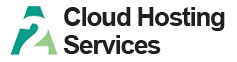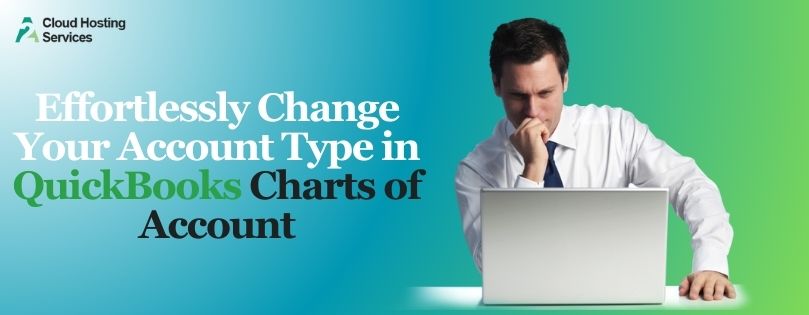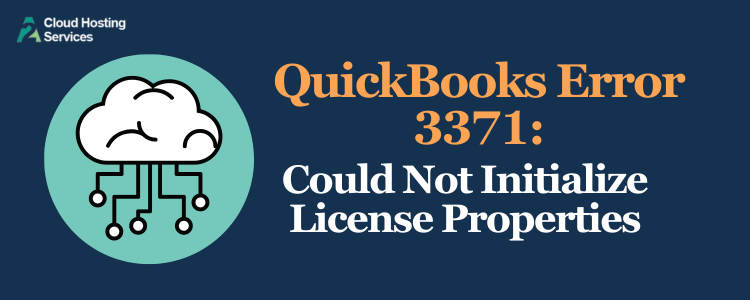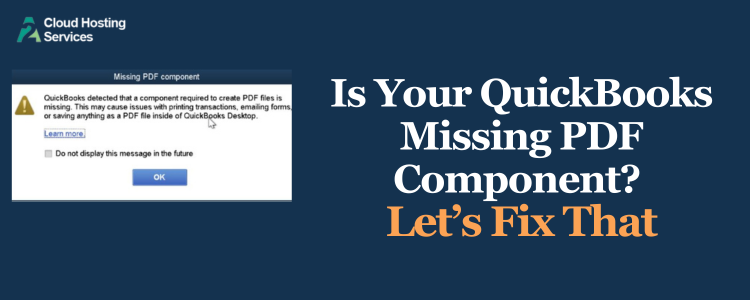Users sometimes find that they are not able to log in to the company file. The login fails, and QuickBooks Desktop returns an error.
You might see the following error messages on your screen:
"The attempt to log in with the user name xxxxx failed. This user is already logged into the company file. Try a different user name."
or
“User ID Admin is already logged into the company file.”
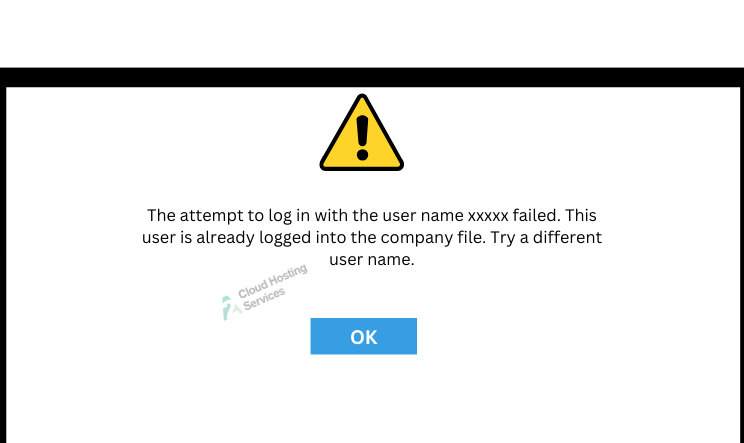
If this is similar to the problem you faced, do not worry. In this blog, we will see how to resolve it if the attempt to log in with the username Admin fails.
Instances When the Attempt to Login With Username Fails in QuickBooks
Let’s look at the common instances when you might see the error “The attempt to log in with the user name xxxxx failed” in QuickBooks Desktop.
- Someone has already used this user to log into the company file on a different computer.
- The accountant or user profile you are using to sign into the company file is using Remote Access and hasn’t been logged out of the previous session.
- There might be an issue with the network.
How to Fix ‘The Attempt to Log in With the Username Admin Failed’ Error
In this section, we will list different solutions with detailed steps to resolve the ‘The attempt to log in with the username admin failed in QuickBooks Desktop. Follow the steps in the order written.
1. Run Quick Fix my Program
Before we begin, you need to download and install QuickBooks Tool Hub from this LINK..
- Now, close QuickBooks Desktop and open QuickBooks Tool Hub.
- Go to the Program Problems tab.
- Finally, open QB Desktop and log in to the company file.
If QB once again tells you that the attempt to log in with the Username admin failed in QuickBooks, continue to the next step.
2. End All QuickBooks Process
Let us end all QuickBooks processes running on your computer.
- Press the Ctrl + Shift + Esc keys together.
- This will open the Task Manager.
- Click on the Processes tab.
- Tap on the Name. This will organize the processes alphabetically.
- Find all QuickBooks processes (they might begin with qb). Finally, choose End Process.
- Now, restart QuickBooks Desktop.
- Log in to the company file.
Check if the error ‘The attempt to log in with the user’s name Admin failed’ has been resolved.
3. Restart the Host Computer
If you are opening the company file in a multi-user environment, there would be a computer that hosts the company file. Restart the host computer (also called the server).
Now, restart QuickBooks Desktop on the workstation and sign into the company file with the username. If the login fails yet again, continue to the next step.
4. Login with Another User
If you can’t log in with the existing username, you can try logging in with another user.
However, if you do not remember the username or password, you can ask the QuickBooks admin to reset the login credentials. If you are an admin, and can’t log in to QuickBooks, click on the reset button in the login screen. Next you will need to answer the challenge questions.
If nothing works, you can use the QuickBooks Automated Password Reset Tool.
5. Restore a Backup
If logging in with another user doesn’t resolve the ‘The attempt to log in with the Username admin failed in QuickBooks Desktop, you can try restoring a recent backup you made earlier.
Once you restore the backup, you will need to re-enter data. Here is how you can restore a company file backup.
- Open QuickBooks, and select the File menu.
- Choose Open or Restore Company.
- Now, click on Restore a backup copy.
- Choose Next, followed by Local Backup, and then Next again.
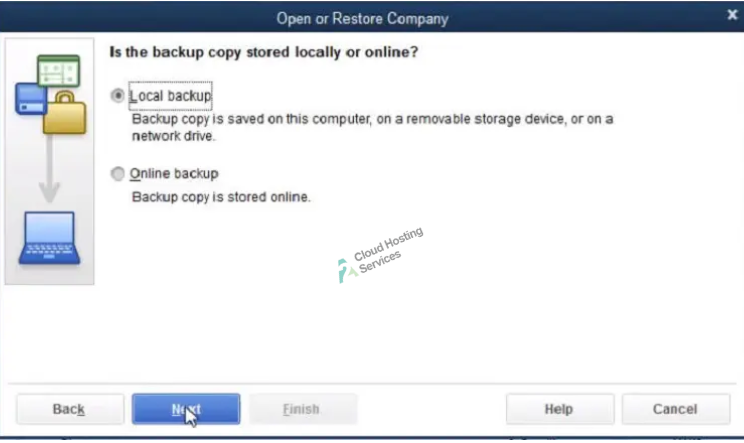
- Look for the backup company file. It will look like this: [Company Name].qbb.
- Now, pick where you would be restoring the company file. Choose Open.
Note: Make sure that you don’t rewrite an existing company file. If you use the same folder to restore the backup company file, change the name of the older company file to something unique, or name the backup company file something unique.
Finally, tap on Save. If a dialogue window warns you about overwriting the data, choose the suitable option and avoid overwriting the data.
Once you are done, open QuickBooks Desktop and log in to the company file you just restored.
However, if restoring a backup isn’t a feasible option, or you don’t have a recent backup, continue to the next solution.
6. Kill Task for QuickBooks Messenger Service
When you log out of the company file, sometimes the QuickBooks Messenger Service is not terminated properly. This makes QuickBooks believe that the user is still logged in.
Open the task manager and end the task for QB Messenger Service.
- Press the Ctrl + Shift + Esc keys together.
- This will open Task Manager.
- Go to the Processes tab.
- You will see QuickBooksMessaging (32-bit) multiple times.
- Choose all of them and press Delete.
- Once you are done, close the Task Manager.
Open QB Desktop and check if you can log in without receiving the ‘The attempt to log in with the Username admin failed in QuickBooks error.
You can also read this blog – QuickBooks Service Ending Notification 2024 – What To Do?
If the QuickBooks Messaging app restarts, here is how you can disable QuickBooks Messenger.
- Ensure QuickBooks is in multi-user mode.
- Login as admin.
- Tap on File and select Utilities.
- Now, select Disable QuickBooks Messenger.
Restart QuickBooks Desktop, log back into the company file and check if the issue has been resolved.
7. Configure Database Server Manager
To fix this, we can configure your Database Server Manager to its default setting. Let us guide you through the steps.
- Launch the Windows Start menu and enter “Services”.
- Open Services.
- Now, select QuickBooksDBXX (where XX is the version number).
- Click on the General tab and locate the Service status section.
- If you find the status as Started or Running, choose Stop.
- Click on the Startup type menu and choose Automatic.
- Now, navigate to the Log on the tab and choose the Local System account option.
- Select the Recovery tab. In each of the drop-down menus for First failure, Second failure, and Subsequent failures, choose Restart the Service.
- Return to the General tab.
- Choose Start, which will restart Database Server Manager.
If the firewall blocks the communication between the server and the workstation, configure the firewall.
8. Check the Folder Permissions
To access the company file in a multi-user environment, the sharing permissions for the folder keeping the company file should allow that.
Let us check and ensure the user has permission to access the shared company file
- Go to the location where the company file is stored.
- Right-click on the folder storing the company file. Choose Properties.
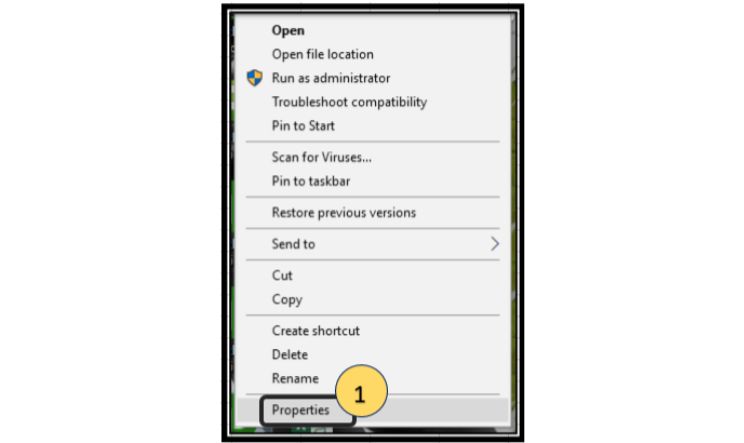
- Open the Security tab.
- Select Advanced.
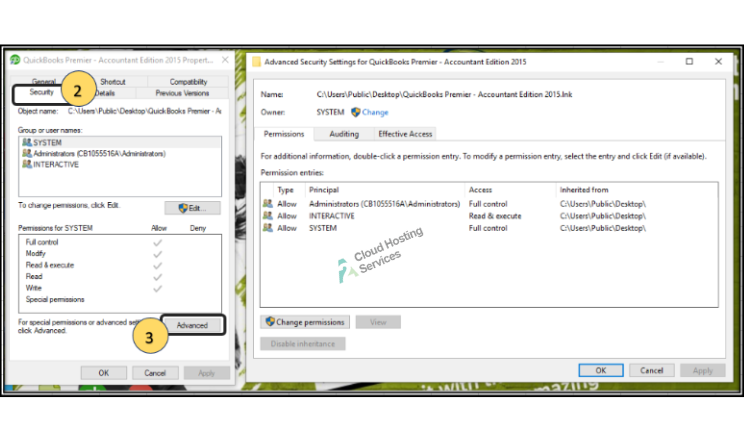
- Click on QBDataServiceUserXX and select Edit.
Now check and ensure these services are set to Allowed:
- Traverse Folder/Execute File
- List Folder/Read Data
- Read Attributes
- Create Files/Write Data
- Create Folders/Append Data
- Write Attributes
- Write Extended Attributes
- Read Permissions
- Read Extended Attributes
However, if the permissions aren’t correctly set, here is how you can fix it.
- Right-click on the folder storing the company file. Choose Properties.
- Tap on Security followed by Edit.
- Click on QBDataServiceUserXX.
- Select Full Control followed by Allow.
- Finally, click on Apply and choose OK.
Finally, close QuickBooks Desktop on your workstation, start it again, and log in to the company file.
Conclusion
This was all about the attempt to log in with the Username admin failed in QB error and the troubleshooting methods you should use to fix that. The instructions given in this article will help you log in to the company file.
However, if you face an issue while doing so or can’t log in to the company file, reach out to a QB ProAdvisor. They are proficient in resolving QuickBooks issues and have years of experience in doing so. Dial TFN and speak to a ProAdvisor!
Frequently Asked Questions
You might not be able to log in to QBO company if you have bad network connectivity or browser issues. Another reason why you can’t log in is because you are using incorrect login credentials.
It is effortless to log into QuickBooks Desktop as the admin user. First, log out of the current user profile you are logged in with. Now, log in to QBO as administrator.
To reset the password, go to the login page for the QuickBooks company file. Select Forgot Password. Now, enter all the required details and tap on OK. Check your email and enter the code you got in QuickBooks. Finally, click on OK.

Lara Newman is a seasoned Cloud and QuickBooks Expert with a robust three-year tenure at A2 Cloud Hosting Services. Her expertise encompasses a broad range of cloud computing solutions, with a special focus on integrating QuickBooks into diverse business environments. Lara’s dedication to optimizing operational efficiencies through cloud technology has been instrumental in driving digital transformation for numerous clients. Lara continues to be a pivotal asset to the company, leading the way in cloud services excellence.