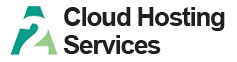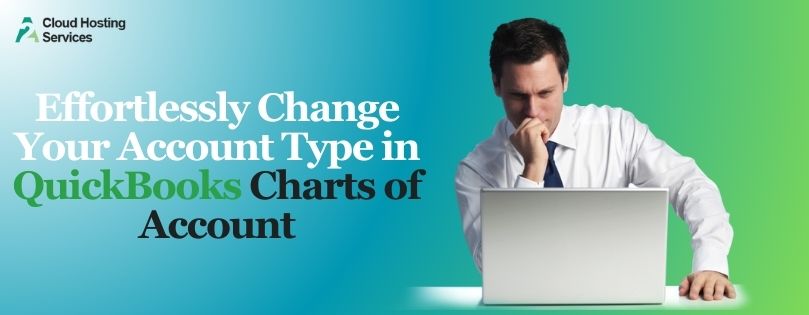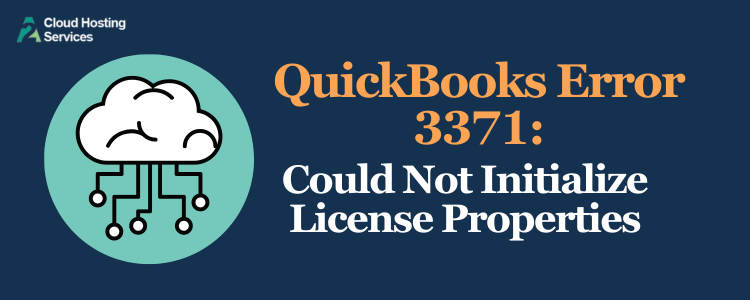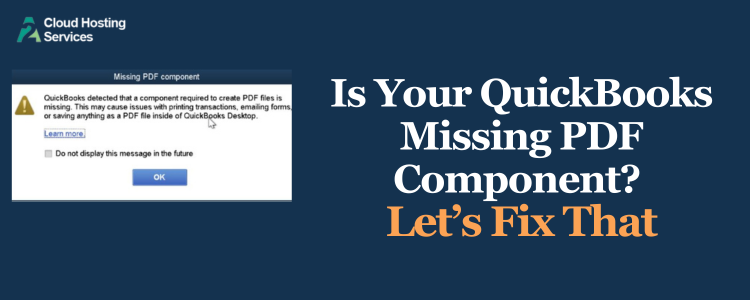Several users have reported getting an error message that reads, ‘Error while exporting transactions. Please try again later ‘ while working with QB Payroll Core, Standalone Payroll, Intuit Online Payroll, QB Simple Start, and QuickBooks Desktop. This error message appears right after exporting the transactions to import them to another version of QuickBooks payroll.
In this article, we will thoroughly review the reasons for the QuickBooks error while exporting transactions and instant solutions to overcome it.
Prerequisites to Avoid Transactions Export Failure in QuickBooks
Check out the prerequisites mentioned below and ensure all the fulfilled to avoid facing issues exporting transactions.
- After creating a QuickBooks Online account, you must ensure to move your date within 60 days.
- 750,000 is the maximum limit of total targets that must not be exceeded in the company file.
- If you have a 2018 or older version, you must upgrade your company file using the QuickBooks Desktop File Restoration Tool.
- Your payroll must be completely set up before you try exporting transactions in QuickBooks.
Let’s now examine different troubleshooting solutions for overcoming this error when exporting transactions in QB.
Read More:- Fix QuickBooks Error 140300- Inventory Limit Issue
What to Implement When You Are Unable to Export Transactions in QuickBooks
The error message ‘Error while exporting transactions. Please try again later.’ can appear in both QuickBooks Desktop and Online, so we have divided this troubleshooting section into two parts.
Solutions for QuickBooks Online
If you are a QuickBooks Online user, follow the two easy-to-follow solutions below to fix the QuickBooks error when exporting transactions.
1: Switch Your Browser to Incognito/Private Mode
When you run your browser in Incognito/Private mode, the cache and cookies stored can’t affect the websites you are using, including QuickBooks Online. This is one potential solution to fix issues exporting transactions. Use the shortcut keys for different browsers to switch the mode.
- Mozilla Firefox: Ctrl + Shift + P
- Google Chrome: Ctrl + Shift + N
- Safari: Command + Option + P
If you still can’t export transactions in QuickBooks, follow the next solution.
2: Switch to a Different Browser Compatible with QuickBooks Online
Below is a list of every browser that is compatible with QuickBooks. You must try to export the transactions in one of them.
- Microsoft Edge: version 75 or newer
- Mozilla Firefox: version 76 or newer.
- Safari: version 12 or newer (Mac only)
- Google Chrome: version 78 or newer
- Samsung: version 10 or newer
- Opera: version 68 or newer
Retry exporting transactions in QuickBooks and check if the error is resolved using a different compatible browser.
3: Refresh the Export Settings in QuickBooks
In this solution, we will disable the export feature, edit the settings, and enable it to go back to fix the problem.
- Click the Gear icon in QuickBooks and hit the Payroll Settings option.
- Hit Export and choose the Turn-off export option.
- Choose None and move back to the Edit Export Settings section.
- Now select the program in which you want to export the transactions.
- When you get the Set up QuickBooks Online to sync with your payroll account screen, log in to sync the export when prompted.
- Enter the login credentials and hit Sign In.
- Choose the Select option on the Actions screen.
- QuickBooks will now display your export preferences and the linked account.
- Review the preferences and hit Done.
Retry to export the transactions in QuickBooks to check if the error is resolved.
Solutions for QuickBooks Desktop
If you are a QuickBooks Desktop user, you can try the following solutions to quickly export the transactions in QuickBooks without getting any error message.
1: Install the Latest Updates for QuickBooks Desktop
Installing the latest QuickBooks Desktop updates ensures that all bugs in the program are removed and that you have the latest security patches and features. This might help resolve errors in exporting transactions if they are caused by bugs in the QuickBooks Desktop program.
- Go to the Help tab in your QuickBooks Desktop program and hit the Update QuickBooks Desktop option.
- Go to the Update Now tab and choose the option that says Get Updates.
- Once the updates are downloaded, restart QuickBooks and click Yes when prompted to install the updates.
- Restart your system after QuickBooks is updated and check if the error is resolved.
If you still face the QuickBooks error while exporting transactions even after installing the latest QuickBooks Desktop updates, move to the next troubleshooting solution.
2: Install the Latest QuickBooks Payroll Updates
As already discussed, missing payroll updates can also trigger issues exporting the transactions in QB. Thus, in this solution, we will install the latest payroll updates and check if this resolves the issue.
- Go to the Employees tab in your QB Desktop and select the Get Payroll Updates option.
- Select the Download Entire Update option and hit Update.
- QuickBooks will notify you after completely downloading the updates.
Follow the next solution if updating payroll also doesn’t help get rid of the ‘QuickBooks Error while Exporting Transactions’ error message.
3: Verify and Rebuild the Company File Data
Rebuilding the company data after verifying it will help get rid of the corruption, which can help resolve errors in exporting transactions in QB.
Step 1: Verify the Company Data
- In QuickBooks, go to the Windows tab and select Close All.
- Move to the File tab and choose the Utilities option.
- Finally, hit the Verify Data option.
- If you get an error message that reads ‘QuickBooks detected no problems with your data,’ no further action is needed.
- If you receive the message ‘Your data has lost integrity, ‘ you will need to rebuild the company data.
Step 2: Rebuild the Company Data
- Go to the File tab in QuickBooks and choose the Utilities option.
- Further, select the Rebuild Data option, and when prompted to create a backup, click OK.
- Select a folder on your system to save the backup file and click OK. Ensure not to replace any previous backup in the folder.
- Enter a name for the QuickBooks Desktop backup company file and click Save.
- Hit OK, and when the ‘Rebuild has completed’ message appears on your screen, go to the File tab again and select Utilities.
- Choose the Verify Data option once again to check for additional data damage.
- If you find additional damage after verifying the data, search for those specific errors in the QBWin.log file and fix them manually.
- If you can’t find a solution to the error in the file, restore a recent backup of the company file by selecting the Open or Restore Company option under the File menu.
In case you continue facing issues exporting the transactions, move to the next troubleshooting solution.
4: Run QB Tool Hub to Fix General Errors
Download the latest version of QuickBooks Tool Hub and run the installation file. Proceed with the on-screen instructions to complete the installation and run Tool Hub using the shortcut icon on the desktop. You must now use different tools available in Tool Hub to troubleshoot the problem.
Conclusion
In this article, we discussed different error messages that you might face while exporting transactions in QuickBooks Desktop and Online. We also discussed solutions that will help resolve the ‘QuickBooks Error while Exporting Transactions’ issue and get your payroll operations back on track. If you need expert supervision to implement the solutions or someone to fix the issue for you, reach out to our team of certified experts.
FAQs
You can avoid export issues and run payroll in QuickBooks Desktop by changing the export settings and creating an IIF file, which you can open in Excel. Then, using the information in the file, you manually enter the new paychecks in QuickBooks Online.
Several users have reported that Google Chrome is the most compatible browser with QuickBooks Online. You can try it if you are facing issues operating QuickBooks Online on your current browser.
Below listed are all the identified causes of why you start facing errors while exporting transactions in QuickBooks.
1. Excessive cache and cookies stored in your browser can trigger issues exporting transactions in QuickBooks Online.
2. Using an incompatible browser can also trigger a QuickBooks error while exporting transactions.
3. When exporting data from QuickBooks Desktop to Online, this error can result from missing QuickBooks Desktop updates.
4. Missing payroll updates can also be a reason why you can’t export transactions in QuickBooks.
5. Corruption in the company data can also restrict the export of transactions in QuickBooks.
6. Damage to the QuickBooks program is also a prominent reason for facing transaction export issues in QuickBooks Desktop.

Lara Newman is a seasoned Cloud and QuickBooks Expert with a robust three-year tenure at A2 Cloud Hosting Services. Her expertise encompasses a broad range of cloud computing solutions, with a special focus on integrating QuickBooks into diverse business environments. Lara’s dedication to optimizing operational efficiencies through cloud technology has been instrumental in driving digital transformation for numerous clients. Lara continues to be a pivotal asset to the company, leading the way in cloud services excellence.