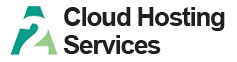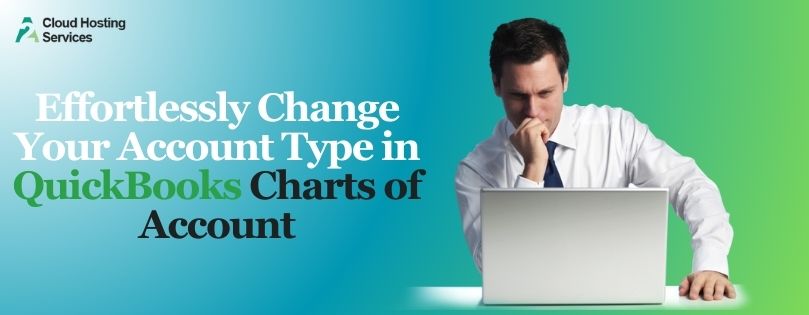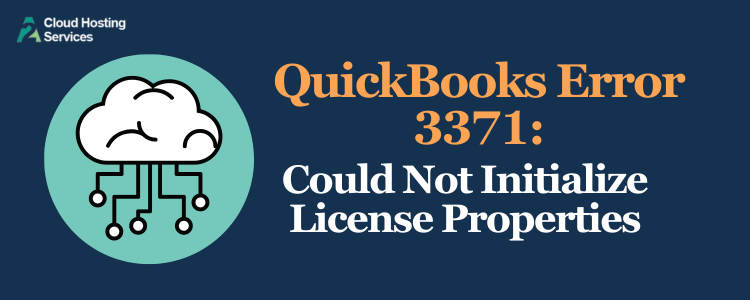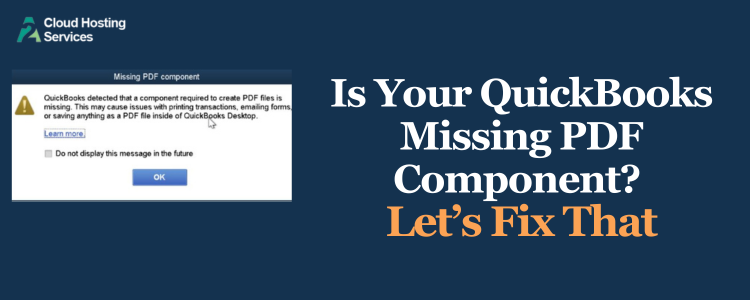QuickBooks, the accounting software that is popular among small and medium businesses, is the tool that is transforming accounting into a hassle-free, accurate, and efficient business function. But then the users may get the QuickBooks Error 140300 that states the limit of inventory items in QuickBooks desktop is reached. This problem may hinder the normal functioning of the financial exchanges executed within the software and may scare off commercial users, especially banks.
What is Quickbooks Error Code 140300?
QB Error 140300 occurs when the user reaches the maximum limit of 14,500 inventory items in QuickBooks software. The threshold is set this way to ensure the application’s best performance, but as soon as it is reached, it will prevent the insertion of new items and restrict the business’s operation. Users get an error message stating, “Error code 140300: You have reached the maximum allowed number of items in your QuickBooks Financial Software inventory. Sales and receiving information for all newly added items will be recorded in your financial software using the general descriptions POS [Sales Tax].”
Why Does QB Error Code 140300 Occur in QBD?
The reason for this error is the inventory maximum limit in QuickBooks Enterprise Server being reached. This can happen when:
- A mass number of transactions are handled at the same time.
- The trade has enlarged, causing a higher number of inventory units.
- There is a need for more detailed tracking of inventory items, vendors, and customers.
Solutions to Resolve Quickbooks Desktop Error 140300
There are two primary solutions to address this error:
Solution 1:- Change Point of Sale Preferences
With quickbooks Point of Sale, users can modify settings to generate detailed information, which will reflect in Quickbooks Desktop. Such can be accomplished by using the menu bar -> Preferences -> Company, Financial tab, Itemized, and sending receipts and vouchers.
- In QuickBooks Point of Sale, select the `File > Preferences > Company` option from the top menu.
- Choose the Financial preference.
- In ` Summation of the Itemized totals` for the section `Send receipts and vouchers with.`
- Save the file and trade money with QuickBooks desktop.
Solution 2:- Upgrade to QuickBooks Desktop Enterprise
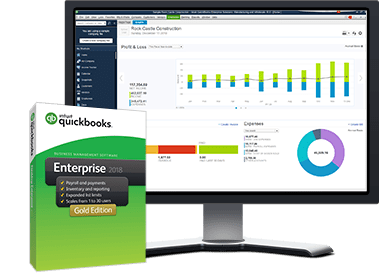
For businesses with huge inventory needs, upgrading to QuickBooks Desktop Enterprise can be a feasible solution. This Version is claimed to support more than 100,000 inventory items, vendors, and customers, giving the advantage of an expanded version over the standard version.
Preventive Measures and Best Practices to Avoid QB Inventory Error 140300
Businesses should review their active items regularly to archive or combine them and thereby avoid the QuickBooks 140300 error. A good idea would be to set a time frame for the inventory cleanup to ensure that it remains organized and space is adequate.
Furthermore, businesses need to pay attention to their scalability and purchase needed software upgrades on time. QuickBooks provides different versions for small and large businesses, which will help them find and use the version that best suits their inventory management needs.
Conclusion
Error 140300 in QuickBooks Desktop is definitely solvable, provided you correctly approach the problem. Either changing preferences through software or upgrading the product can help businesses overcome the inventory shortage and continue their work leisurely. The users have to stay up to date with their programs’ abilities and plan with great accuracy so that the operations can be smooth in financial management.
FAQs Related to Error 140300 in QuickBooks
Of course, switching to QuickBooks Desktop Enterprise would solve your problem because it allows the user to load a large number of inventory items.
Regular inventory count monitoring and planning for an upgrade just before reaching the peak will help to diminish this error.
Failing to repair this can result in distorted financial data and assist in unsuccessful transaction processing.
No, the item limit is fixed in the QuickBooks Desktop version, but you can expand it by regularly upgrading to the Enterprise edition.

Lara Newman is a seasoned Cloud and QuickBooks Expert with a robust three-year tenure at A2 Cloud Hosting Services. Her expertise encompasses a broad range of cloud computing solutions, with a special focus on integrating QuickBooks into diverse business environments. Lara’s dedication to optimizing operational efficiencies through cloud technology has been instrumental in driving digital transformation for numerous clients. Lara continues to be a pivotal asset to the company, leading the way in cloud services excellence.