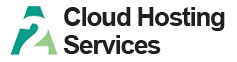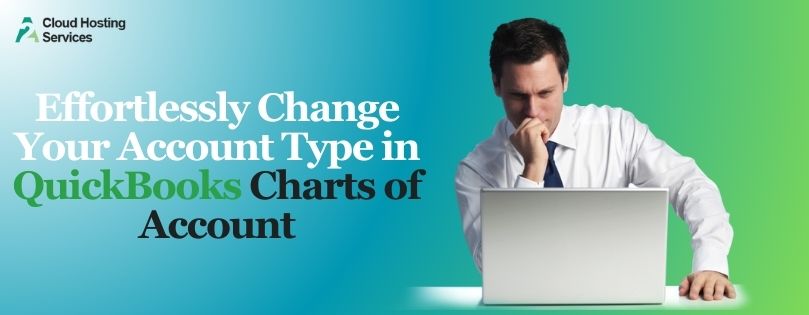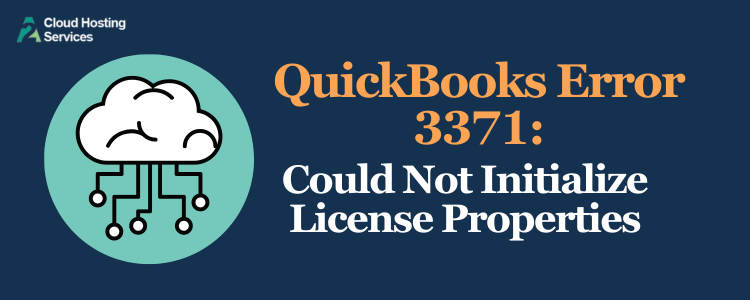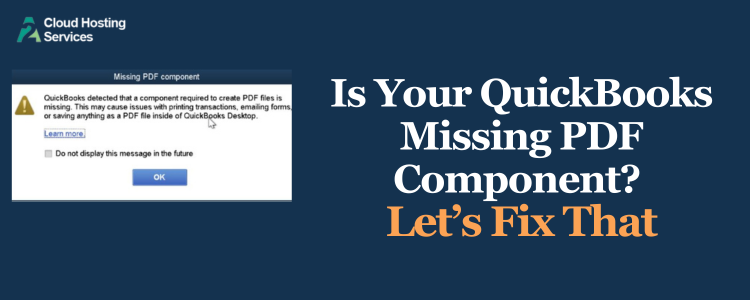QuickBooks is a potent tool for financial management; however, hiccups may occur, as any software might have. One such error that the users may encounter while executing the Rebuild data Utility tool is called the “QuickBooks Target Chaining Error”. This may happen again when you restore the company file to the default settings. This needs to be fixed immediately so that the accuracy of data and the integrity of data are maintained.
Understanding the QB Target Chaining Error
QBWIN.log (QuickBooks log files) is usually the place where the Target Chaining Error shows up after a rebuild in QB. You might encounter messages like these:
- QBWIN.log (QuickBooks log files) is usually the place where the Target Chaining Error shows up after a rebuild. undefined
Verify.c (4620): CHECKPOINT: 1104: Thu Jul 14 15:36:39 Target Chaining: Target ###### in transaction ######, points to ‘next’ target ###### which is NOT in that transaction - Verify.c (4747): CHECKPOINT: 3544: Fri Jul 01 11:25:45 Target Chaining: Next target pointer error in transaction #####
Never Faced This Issue Before?
Don’t Wait, Fix it Now
Moreover, you can also get an Unrecoverable Error message. These errors interrupt the connection of the bills (or invoices) and payment, causing unlinked transactions and missing transaction names. When you open a report like Audit Trail or Transaction Detail, you may see “In Version 2.0” in the Entered/Last Modified column in place of actual transaction dates.
Why Does QuickBooks Target Chaining Error Occur?
- Corrupted Data Files: The major source of the Target Chaining Error is the bad records in the company’s QuickBooks program file.
- Incomplete Rebuilds: If before there was a rebuild of the company file, which turned out unsuccessful or got terminated in the middle, there might be the presence of incomplete or corrupted data afterward, resulting in more errors.
- Disk Issues: In addition to a host of other problems with the hard disk, including damaged sectors or disk errors, a Target Chaining Error may also be encountered.
- Insufficient RAM (Memory) Allocation: If the company file you need to recover is 1GB or above in size, it may be possible to get an error when you verify rebuilding during the process that doesn’t have enough memory to execute the task.
- Large Company File: The most widespread misfortune is when the company files are more than 1 GB.
Also Read:- How to Fix Inventory Item List Over Error 140300 in QuickBooks.
Steps to Resolve the Target Chaining Error in QuickBooks
Step 1:- Run Verify Data
- Click on the QuickBooks File menu, Utilities, and then the Verify Data from the drop-down menu.
- Await for the verification procedure to be over.
- If any other errors are not found in the next step, go on with the next step.
- If problems repeat, go further with the next stage.
Step 2:- Restore Company File Backup
- Restore a backup made before the Rebuild that leads to a Target Chaining Error.
- If unsure which backup to restore:-
- Navigate to the Company file and press F2 or Ctrl+1 to access the Product Information screen.
- Verify the RB date (the date of the last Rebuild).
- On the restored company file:
- Press F2 or Ctrl+1 to open the product information page.
- Ensure that there is no RB date or that the RB date is very distant from the problem onset date.
- Rebuild utility, followed by another Verify.
- If problems persist, try a different backup.
Step 3:- If No Backup Available
If a suitable backup isn’t available, create a new company file and re-enter your transactions.
Step 4:- Manually Resolve Data Issues
If the Target Chaining Error in QuickBooks remains in your record after checking, you may solve this issue by yourself in QuickBooks manually. This process detects and then imposes certain data discrepancies within the company file. The option of consulting a professional or working with QuickBooks will help with any difficulty faced in this step.
Step 5:- Use QuickBooks File Doctor
QuickBooks File Doctor is a diagnostic tool that allows Intuit QB to pinpoint company file problems. This tool diagnosis can uncover and tackle different data problems, such as the Target Chaining Error.
Frequently Asked Questions (FAQs) about Target Chaining Error:
While the Target Chaining Error may be out of your control in certain cases, you may still reduce the chances of its occurrence by backing up your company file regularly and doing other maintenance tasks.
No, the Rebuild Utility aims to put the data in order, not remove any transactions. On the other hand, it is a usual practice to clone before running of any utility that the company file may be in case of change.
How long the process of restoring your data will take is influenced by the size and complexity of your organization’s data file. Even smaller files could hardly be longer than a couple of minutes while larger files could take several hours (for completion).
You can put it straight that it is necessary neither to use QuickBooks and nor to make even the slightest changes to the file when the Rebuild Utility is working to avoid possible problems with the data.
You can do this by writing down the error messages and search on the help website or forums of the QuickBooks community which have the specific troubleshooting steps.
Additional Tips
- Avoid Network Rebuild: Whatever you do, including rebuilding Network Run, don’t.
- Local Rebuild: Apply the Reconstruction from the location where you store the company file or copy it to an alternate location and run this on a local computer.
- Restart Workstation/Server: Shut down the station or server before restarting to release memory. Then rebuild.
- Physical RAM: Run this operation at the workstation in the folder with the most physical Random Access Memory on the computer.
Accuracy of your financial data is critical for the success of your business. Applying the below mentioned procedure, you will be able to deal with the Target Chaining Error and keep data correct in QuickBooks. If you run into any problems make sure to get in touch with the QuickBooks expert or with the support center of QuickBooks.

Lara Newman is a seasoned Cloud and QuickBooks Expert with a robust three-year tenure at A2 Cloud Hosting Services. Her expertise encompasses a broad range of cloud computing solutions, with a special focus on integrating QuickBooks into diverse business environments. Lara’s dedication to optimizing operational efficiencies through cloud technology has been instrumental in driving digital transformation for numerous clients. Lara continues to be a pivotal asset to the company, leading the way in cloud services excellence.