RDP stands for Remote Desktop Protocol and helps to create easy remote access with a primary system. Although it allows to create a fast and secure remote connection, the session may end prematurely or may not even begin if there is an RDP internal error. Internal error can be caused by a number of reasons, and unless you fix them, the error will remain persistent.
With this error stuck to your screen, you can lose precious time and resources. However, you don’t need to worry. In this article, we will help you fix the RDP internal error with the best troubleshooting methods.
What Is The RDP Internal Error?
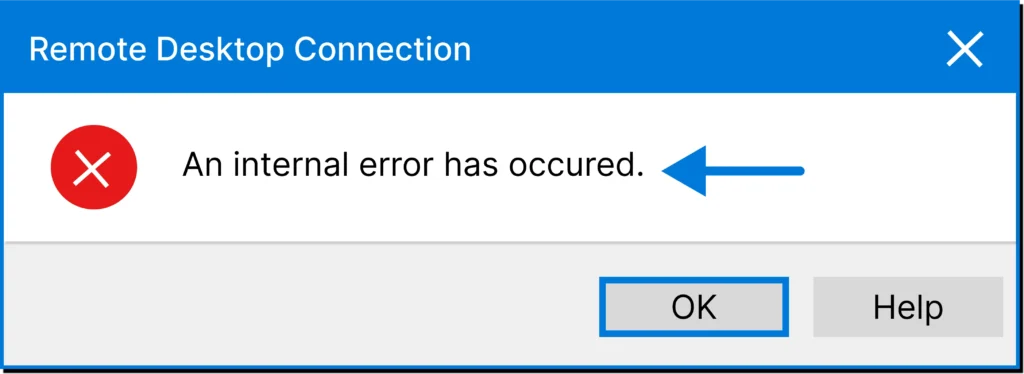
Before you start troubleshooting the error code, it is essential that you first understand what exactly is the RDP internal error. This error can happen due to a number of factors, and fortunately, the error message appears with a few reasons that may have caused it. The error may appear for reasons such as the server is not enabled or the primary system has been turned off. Although you can try following the instructions of the message to fix the error, it is not necessarily true that the mentioned reasons are the cause of the remote connection error.
You will need to check for additional issues that may have caused the error, such as:
Network Connectivity: Stable internet connection is required to create remote access. If your internet is fluctuating, then you may see the RDP internal error.
Denied Access: This means that your secondary system is not authorized to create a remote connection with the primary one.
Settings Issue: If you have configured your remote desktop settings too constructively or have incorrect server settings, then you may see the error code on your screen.
The RDP internal error can be pesky and can happen for a number of reasons, making it difficult to narrow down the correct one. The most common cause of this error, however, is network connectivity, especially if you are on a public network.
Also Read : Here’s All You Need to Know About Remote Desktop Error Code 0x3
Use These Fixes to Troubleshoot The RDP Internal Error
The internal error of RDP requires manual troubleshooting and will stick to your screen until the cause has been addressed. Mentioned below, we have included the best and most effective troubleshooting methods for this error.
Allow Access From Public Network
If the error comes on your screen when you are creating the remote connection from a public wi-fi, then there is a good chance that RDP has been denied permission for the public network. If this is the cause, then you can fix it by following the mentioned below steps.
- Open the Control Panel on your system.
- Go to the System and Security then Windows Defender Firewall.
- Click on “Allow an application or feature through Windows Defender Firewall” from the left side sidebar.
- Locate your remote desktop client and allow for public networks.
The Windows Defender Firewall of your system will not allow you to create a remote connection on a public network if the client is not authorized to use it. However, by following the steps, you can allow access. Do note that if the public network is slow, then you will not be able to run the remote session.
Restart The Application
By restarting the application, we don’t mean for you to just close the application and start it again, as it is not going to solve the RDP internal error. Closing and opening the application back again is not enough to shut the servers down and get them back up and running again.
Follow the mentioned below steps to restart the remote desktop service the correct way.
- Press the Windows Key + R to open the Run dialogue box.
- Type the command compmgmt.msc and press Enter.
- In the Computer Management console, go to the Service and Application tab.
- Locate the Remote Desktop Service option and restart it.
By restarting the application through this way, you will restart all its programs along with the servers. If the error has happened because of server exhaustion or overload, then this shall fix it.
Check For Windows and Drivers Update
If you are trying to run a remote connection on a system with outdated windows or drivers, then the process is likely to fail and showing you the RDP internal error message. You can start by checking whether there are any pending windows updates or not by going to Settings > Update & Security > Windows Update.
After updating the windows, you should also check whether there are any updates for the driver or not. Go to the Device Manager and update the drivers of the remote desktop client.
Outdated windows and drivers can raise a number of alarms, including RDP internal error, when creating a remote connection. However, after updating them, the error will be addressed and you will be able to create a new remote session.
Look For Clashing Software
If you are running Anti-Virus or other security tools in the background, then there is a possibility that they might have flagged the remote session as suspicious. If this happens, then the application’s access to resources will be blocked, thus showing you the RDP internal error.
To check whether the software is clashing with the remote connection or not, you can start by pausing or stopping the task of the application. After this, you can check to see if the servers are able to start the connection. If they are able to create the connection, then you will need to configure the tool’s settings to allow for remote desktop connection.
Disable Network Level Authentication
Network Level Authentication plays a crucial role when it comes to network security. Although it is an essential feature, it is a known cause for the RDP internal error. In order to disable Network Level Authentication, you will need to do the following:
- Open the Control Panel on your system.
- Go to the System & Security > System and locate Advanced System Settings.
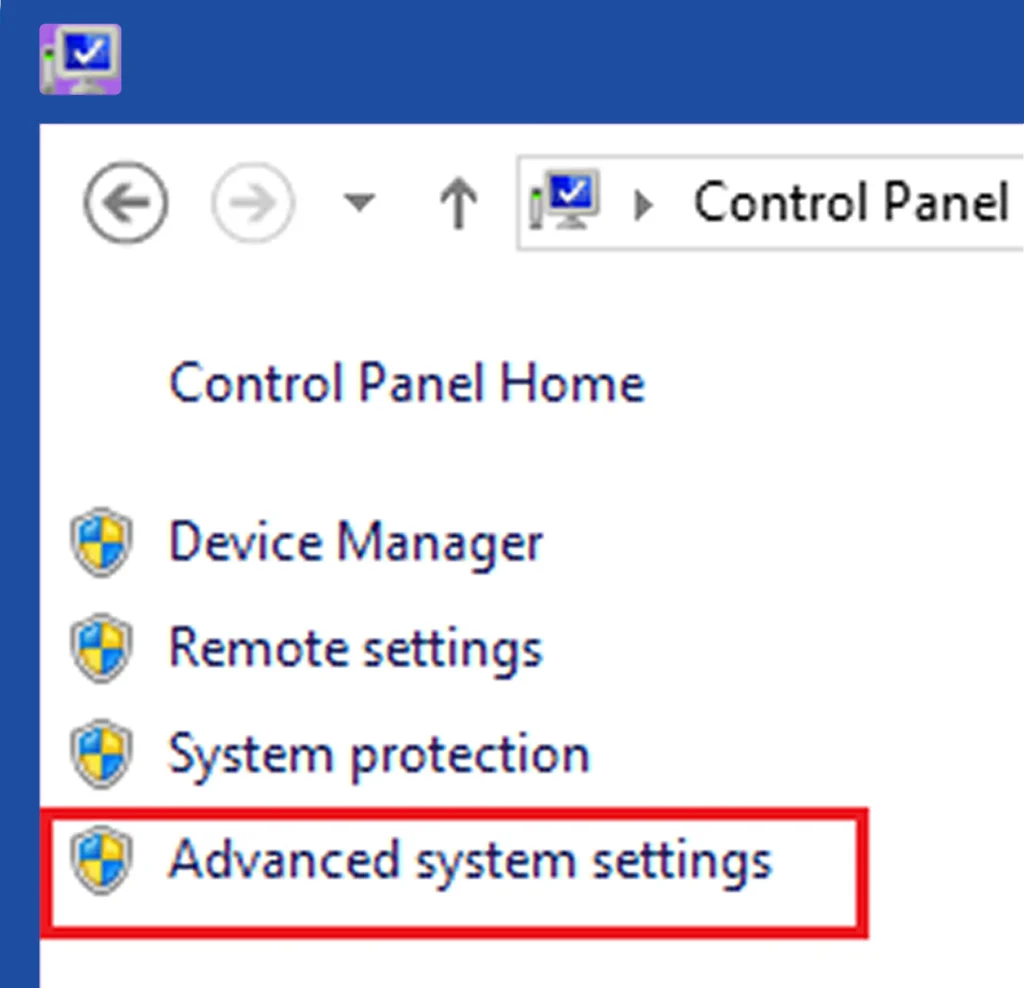
- Once on this panel, go to the Remote tab at the end.
- Uncheck the box right next to the message, “Allow connections only from computers running Remote Desktop with Network Level Authentication”.
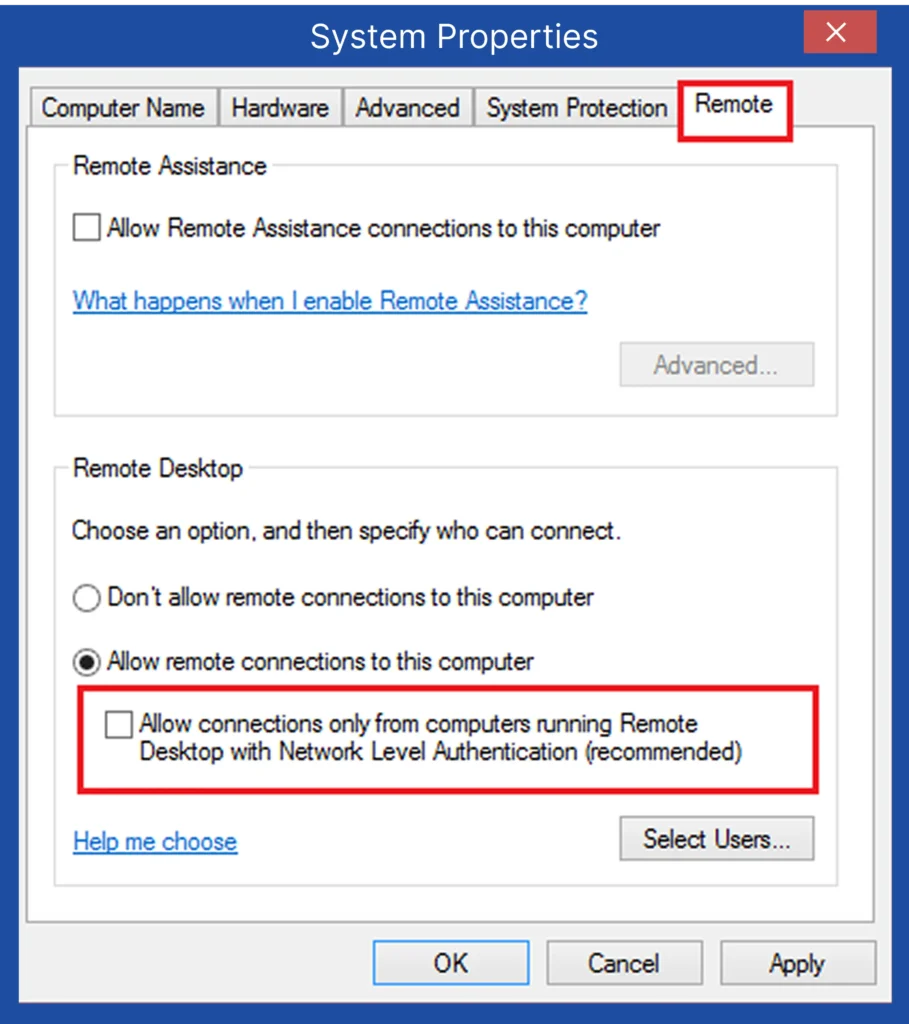
By unchecking this box, the RDP internal error message will be fixed. However, make sure that you revert this setting back to enable once you are done with your remote session.
Also Read : What is QuickBooks Remote Access and How Does It Work?
To Conclude
In this post, we have explained about the RDP internal error and some common reasons that cause it. Moreover, we have also shared the best troubleshooting methods with their relevant procedure to help you fix this error. With these troubleshooting methods of this article, you will be able to easily fix the error and resume your remote session.
If you have any questions or queries regarding Remote Desktop Protocol, then don’t hesitate to reach out to our team of cloud experts at +1(800) 217-0394
Why does RDP stop working?
The common cause for RDP to stop working is firewall settings, anti-virus, and network connection issues.
Can I connect RDP via VPN?
Yes, you can connect to RDP via VPN. However, make sure that you configure firewall settings to allow RDP traffic through the VPN.
Is my internet causing the RDP internal error?
If you have a slow internet then it is possible that it is the cause for the error.
Is internal error common in Remote Desktop Protocol?
Yes, the RDP internal error is common as it can happen due to a number of reasons.
Is the internal error caused by server overload?
Yes, this error can be caused if the servers have been overloaded. If this is the case, you will need to restart the application to fix the error.

Brown Lopez is a Cloud Engineer and technical writer based in Austin, USA, who enjoys turning complex cloud ideas into clear, simple insights. With solid experience in cloud architecture and real-world projects, he loves creating practical content that helps professionals understand, build, and improve their cloud solutions with confidence.