RDP stands for Remote Desktop Protocol, and this protocol helps to create easy remote connections for both Mac and Windows users. Although remote connections can help to save both time and money, the remote desktop error code 0x204 can cause these remote sessions to fail. Whether you are in the middle of a presentation or are just about to start the remote session, it can be frustrating seeing the error code pop up on your screen. To ensure that the error code doesn’t cause you to lose your precious time, we will tell you everything about the RDP 0x204 error code, along with the best troubleshooting methods in this post.
Whether you need assistance with troubleshooting or have further questions regarding RDP errors, don’t hesitate to connect with our expert team at +1(800) 217-0394Understanding The 0x204 Error Code and Its Causes
The remote desktop connection error code 0x204 is caused when there is a connectivity issue between the remote desktop client and the remote device. Connectivity issues can force the servers to fail in setting the remote connection. These connectivity issues can happen for a number of reasons, such as:
Network Problem: In order to create a stable remote session, a good internet connection is required. However, if your internet is acting up, then the session may end prematurely or may not even begin.
Constructive Settings: Whether you are seeing the error code 0x204 remote desktop on Mac or on Windows, a possible reason could be that you have configured your system’s settings too constructively.
Incorrect Port: RDP uses the 3359 port key. If the port is disabled on either of the devices, then the remote session may not begin, and you may see the error code.
Mentioned above are some of the common issues that can cause the remote desktop error code 0x204.
Also Read : Here’s All You Need to Know About Remote Desktop Error Code 0x3
Troubleshooting The RDP Error Code 0x204
The 0x204 error code can be persistent and will stay on your screen until you troubleshoot it away. Mentioned below are the best and most effective troubleshooting methods that will help you fix the remote desktop error code 0x204 in no time.
Configure Firewall Settings
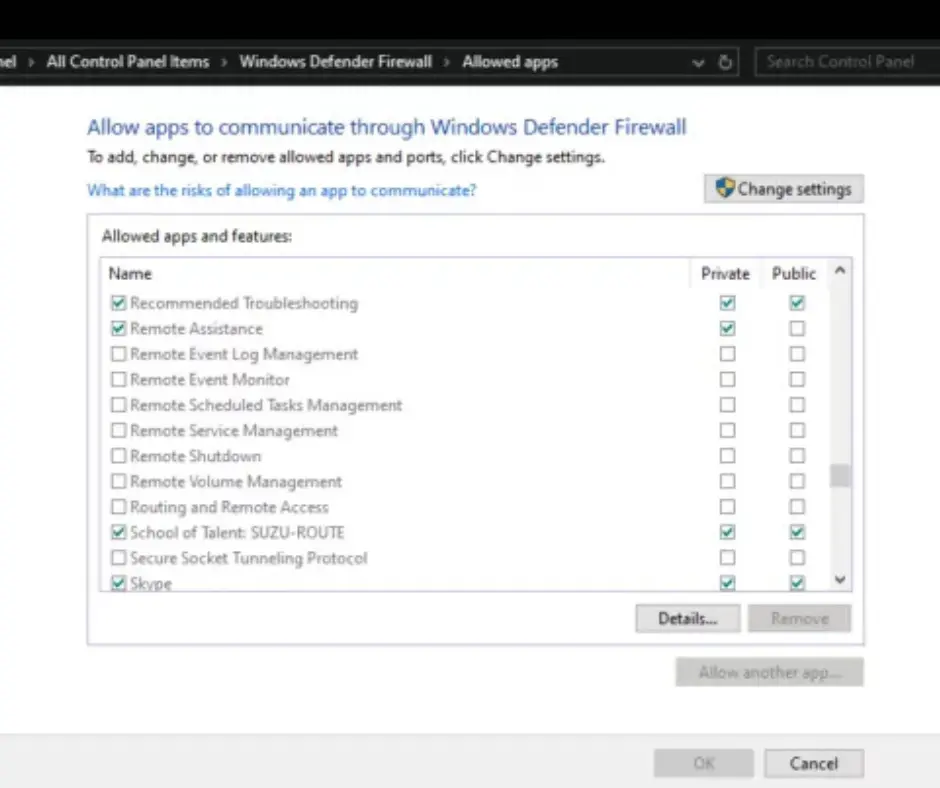
If it is your firewall that has blacklisted the remote connection, then you will need to configure the settings to fix the error code.
- Open the Control Panel on your remote device and go to the Windows Defender Firewall.
- Once on this panel, locate and click on “Allow an application or feature through Windows Defender Firewall” from the left sidebar.
- Check both the public and private boxes next to your remote desktop client.
- Click on “OK” to save the changes.
Configuring this firewall setting will allow the servers to establish the remote connection, thus fixing the error code.
Temporarily Turn Off Antivirus
It is possible that the remote desktop error code 0x204 is caused by the antivirus application. This can happen because the antivirus software may detect the server’s attempt to create a remote connection as suspicious. In this case, the software will mark the server and will force stop its activity, therefore causing the error code.
In this case, an easy fix is to just disable the antivirus, only temporarily though. In case you are planning to run the remote session for a long duration of time, then it is ideal that you configure the antivirus application’s settings. You will need to open the settings panel of the application and exclude the remote desktop client from being scanned by the antivirus. Although the settings panel of each antivirus is different, they all include this option.
Finding the panel can take a few minutes, depending on your application. If there is a search bar for the settings, then it is best that you use it. This can not only help to solve the error code 0x204 remote desktop Windows, but Mac as well.
Reconfigure Port Key
As we have stated earlier, RDP uses a port key to create a remote connection. Although 3359 is the default port key, you can also change this number to anything between 1025 and 65535 if the default key is not working. However, do ensure that both your systems are using the same port key.
In case the key is different in both your systems, then you will need to modify it. Once you have reconfigured the port keys, you should no longer see the error code hanging on your screen, and you will be able to easily continue your remote sessions.
Update Your Drivers
Whether you are a Mac user or a Windows one, the servers of the remote desktop client will not be able to establish a remote connection if the drivers of your system are outdated. Although you don’t need to update all your drivers as the display one will be sufficient, it is recommended that you update other essential ones, like the video, audio, and graphics, for optimal performance.
Outdated drivers can cause your system to slow down while raising a number of alarms, including the remote desktop error code 0x204. However, the fix in this case is rather easy and should not take any longer than a couple of minutes to address the issue.
Clear RDP Cache Files
The 0x204 error code remote desktop means that a failure has occurred while establishing or maintaining a remote connection. If you have outdated, corrupted, or conflicting cache files, then you may see this error code on your screen. To fix this, you will need to remote these files, and for that, you can follow the mentioned below steps.
- Open the Run dialogue box in your system.
- Type the command “%temp%” and then press enter.
- Once the temp folder opens, select everything and delete it from your system.
Temp files are temporary files that create cache folders of the various applications that you have used. These files are not overwritten by the new ones and are not even removed automatically even if the application of the file was deleted. These files also contain the cache of your remote desktop client.
By deleting all these temp files from your system in one go, you will not only address the error code but will also free up space in your SSD. Additionally, you will also notice improved performance in your system. Note that the temp folder only contains temporary files and cache files, and removing them will not have any adverse effect.
Also Read : The Best Troubleshooting Methods to Resolve The RDP Internal Error
To Conclude
There are a number of reasons that can cause the remote desktop error code 0x204. This error code is among the pesky ones and will stick to your screen unless you troubleshoot it away. However, by using the effective troubleshooting methods of our post, you will be able to easily fix the error without running into any issues.
In case you have any questions or queries, then don’t hesitate to connect with our team of cloud experts at +1(800) 217-0394
Frequently Asked Questions
Can I start an RDP session via a VPN?
Yes, it is possible to start a remote session via a VPN.
What is the 0x204 RPD error?
This error is caused by a connectivity issue, meaning your remote device was not able to create or continue a connection with the client.
How to fix the 0x204 error code on Mac?
There are multiple ways to fix the remote desktop error code 0x204 on a Mac system. The most common ones are configuring the firewall settings and updating your drivers.
Does the remote error code 0x204 happen on Windows 11?
Yes, this error code can happen in Windows 11.
Will the error code 0x204 be fixed if I reinstall the remote device?
If the files of the remote client have been corrupted, then reinstalling the application may fix the error. However, if the error has appeared for another reason, then reinstalling will not help.

Brown Lopez is a Cloud Engineer and technical writer based in Austin, USA, who enjoys turning complex cloud ideas into clear, simple insights. With solid experience in cloud architecture and real-world projects, he loves creating practical content that helps professionals understand, build, and improve their cloud solutions with confidence.