The ability to remotely access a software as advanced as QuickBooks is among the best ones. By remotely accessing this accounting software, you can always work on improving your business. With this, you can always carry your workstation wherever you go. However, to remotely access it, you will first need to install QuickBooks on cloud server.
Installing it on the cloud server requires you to be cautious, as even a small mistake can bring a number of problems to the table. In this article, we will provide you with the complete guide on how you can install the QuickBooks software on a cloud server and what benefits you will be able to experience by doing so.
Although installing QuickBooks on the cloud will allow for easy remote access, if you have questions or concerns about it, feel free to connect with an expert at +1(800) 217-0394.
Steps To Install QuickBooks On Cloud Server
Follow the mentioned below step-by-step process to install QuickBooks on cloud and configure it for multiple remote users.
Step 1. Choose A Cloud Provider
In order to host the software on a cloud server, you will first need to choose a provider that offers a cloud hosting solution that allows for software integration. Make sure that the provider you chose is offering robust security and optimal performance.
Step 2. Install QuickBooks Desktop
Now comes the part where you will need to install the QB software in your system. QuickBooks cloud offers a feature that allows the transfer of company files from the desktop client to the cloud version. For this, however, you will need to use the Remote Desktop Protocol (RDP).
- Create a remote desktop connection and log in to your cloud server.
- Download the QuickBooks Desktop Installer and run it.
- Don’t click the Next button just yet; select the Custom and Network Install option.
- Lastly, select the Open a company file option.
This step will provide you with the list of all your accounting files. You can select all or particular files that you want to be available for remote access when you install QuickBooks on cloud server.
Step 3. Installing The Database Server Manager
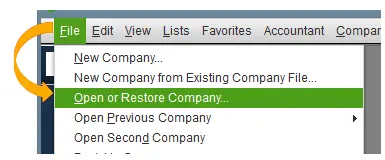
Although the two steps mentioned above are enough to install QuickBooks on cloud server, if you want multiple users to access the software, then this step is essential. You can install the database server manager on the cloud by following the mentioned below steps.
- Open the desktop software once more.
- Locate the folder that contains the QuickBooks company files (The files type will be .QBW).
- Make sure that the QuickBooksDXX services are running for these files.
In case the services are disabled for some files, you can simply select the folder and enable the service. These services might be disabled because of the install QuickBooks on cloud server process. However, by following the listed above steps, you will be able to enable them back again.
Step 4. Configure The Multi-User Mode
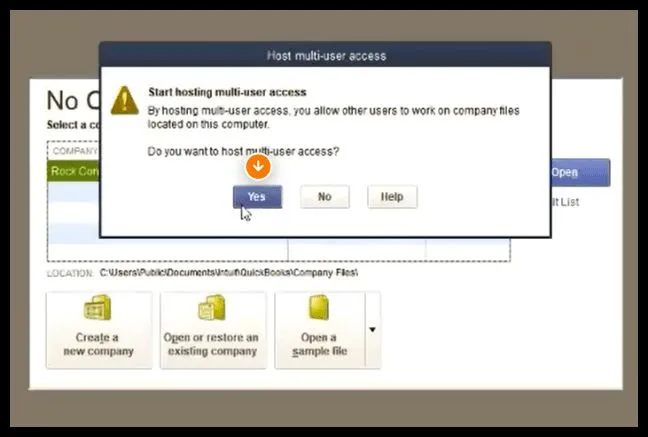
Now that the install QuickBooks on cloud server process has been successful and the database has been already installed, you can follow along the mentioned steps to configure multi-user settings.
- Access the QB software via the cloud server.
- Locate Files from the top menu, then browse to Utilities and click on it.
- Here, you can select the Host Multi-User Access option.
- Browse to the Company settings and there, select the Set Up Users and Passwords option.
- Add Usernames and Passwords in this section to allow for multiple remote access.
- Click the Finish button and close the process.
Step 5. Test The QuickBooks Remotely
The install QuickBooks on cloud server process is done as well as the configuration of multi-users. You can share the usernames and passwords that you created with other desktops to allow for multiple remote connections.
To test whether the software is working correctly on the cloud or not, you can create a remote connection (don’t use administrator privileges for this) and open the company files. You can also check whether the data in the files is accurate or not. Before closing the software, make temporary changes and save them. Lastly, restart the software to see whether the changes you made were there or not.
Also Read : QuickBooks Frozen on Remote Desktop? Here’s What To Do
Why Install QuickBook on Cloud Server?
While the benefits of the QB desktop software are great, they further increase in both quality and quantity when you install QuickBooks on cloud server. Below, we have listed the key benefits that you will be able to experience by hosting this software on a cloud server.
Improved Accessibility and Productivity
As long as you have a stable connection, you can seamlessly access the QuickBooks software from any device. The best part? You can access the software from anywhere at any time without raising any kinds of alarms. By doing this, you will be able to make effective progress towards your business growth and achieve the desired goals.
Robust Security
Cloud providers integrate the server with strong security protocols to defend against issues such as cyber threats, data theft, and malware attacks. With security features, such as firewall, encryption, and multi-factor authentication up and running, you can rest easy knowing that crucial data is in a safe and secure space. Additionally, automatic backups and disaster recovery are also included on top of the security layer.
Easy Scalability
One of the major benefits you can experience when you install QuickBooks on cloud server is the easy scalability. As resources such as storage and bandwidth will be coming from the cloud, there will be no need for you to make additional bank-breaking investments.
In case the amount of monthly allocated resources has been exhausted, then you do not need to wait for the month to end, as there are a variety of licensing options available at your disposal. For instance, if the bandwidth limit has been exhausted, then you can simply add more without causing any performance issues in the QB software. Additionally, hosting the software on the cloud will also allow you to easily increase or decrease the scale of the software according to your needs.
Optimized Documentations & Reports
One of the major reasons why QuickBooks is entitled as the best accounting software is that it provides a centralized database for all documentation needs. Moreover, by following the process to install QuickBooks on cloud server, you will also be able to access, share, as well as store the documents with your entire team. Also, the changes made in files and reports will be in real-time and will be shared in a secure manner.
Easy To Use
The QuickBooks desktop software does not have a steep learning curve, and neither does the cloud version. The cloud software also keeps the same look and feel as the desktop version, and also runs without any hassle. However, the difference is that you will be able to access it remotely along with your entire team.
To Conclude
By being able to quickly and remotely access your business and make changes to meet market changes as well as customer demands, you will be able to position your business ahead of the curve. And to do this, you will need to install QuickBooks on cloud server. To install it, you can simply follow the steps mentioned in this article, and the cloud software will be good to go. Moreover, we have also included the configuration for multi-user mode to ensure that your team can work effortlessly.
If you are facing any challenges or have queries, then get them answered by connecting with an expert at +1(800) 217-0394.

Brown Lopez is a Cloud Engineer and technical writer based in Austin, USA, who enjoys turning complex cloud ideas into clear, simple insights. With solid experience in cloud architecture and real-world projects, he loves creating practical content that helps professionals understand, build, and improve their cloud solutions with confidence.