The error Sage 50 cannot connect to database server occurs when the software cannot connect to its database or data server. This not only interrupts the running operations but also creates unnecessary delays in workflow.
We have covered ‘what connection data server issues’, their causes, and solutions in the blog, so read carefully to avoid any unwitting mistakes.
Why You Cannot Connect to Sage 50 Database on Network?
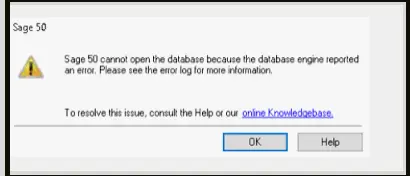
You can see this error message not only for a single cause when Sage 50 cannot establish or maintain a connection to its database. Some common causes are discussed below:
- Network Connectivity Issues: fickle or interrupted network connections can sever the link between database and the Sage 50.
- Sage Data Service Errors: The Sage Data Service problems can lead to connection failures.
- Firewall or Antivirus Restrictions: These tools may block Sage 50 from accessing the server or database.
- Server Overload: A busy or overloaded server may fail to respond to database connection requests.
- Incorrect File Path: Misconfigured file paths can prevent Sage 50 from locating its database.
Signs of Sage Database Connection Issues
These are the signs that you might experience before the error occurs. So, read them carefully to prepare for the next time:
- Error Messages: You will get Messages like “Cannot connect to Sage 50 Database on network” or “Sage 50 is unable to connect to its database” while lost communication.
- Slow Performance: Sage 50 takes longer than usual to load or process data.
- Frequent Crashes: The application crashes while accessing or saving data.
- Unresponsive Features: Features relying on database interaction fail to work correctly.
Steps to Solve Sage 50 Cannot Connect to Database Server Issue
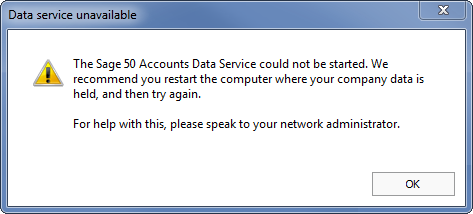
1. Check Network Connectivity
Ensure that your network is stable and all devices are properly connected. Use the following steps:
- Test your internet connection on other devices.
- Restart your router to refresh the connection.
- Use a wired connection for better stability.
2. Verify Sage Data Service
The Sage Data Service must be running on the server to enable database connections.
- Open the Services app on your server.
- Locate Sage Data Service and ensure it is running.
- If stopped, right-click and select Start.
3. Configure Firewall and Antivirus Settings
Firewalls or antivirus software may block Sage 50 from accessing the database.
- Now, you must add Sage 50 software and its database engine to the firewall’s whitelist.
- Meanwhile, temporarily turn off antivirus software to test if it’s causing the issue.
4. Verify File Paths
Ensure that the correct file path is set for accessing the database.
- Open Sage 50 on the server.
- Navigate to File > Open Company and check the file location.
- Confirm that the database resides in the correct shared folder.
5. Restart the Server
Sometimes, a simple server restart can resolve connection problems.
- Save your work and close all applications.
- Reboot the server hosting the Sage 50 database.
6. Repair the Sage Installation
If none of the above works, repairing the Sage 50 installation may help.
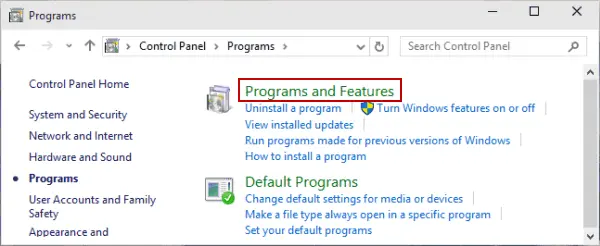
- Open the Control Panel.
- Select Programs > Programs and Features.
- Locate Sage 50, right-click, and choose Repair.
Preventing Future Sage Database Connection Issues
- Schedule Regular Backups: To avoid unexpected failures, follow regular backups to protect your data..
- Use Reliable Hardware: Invest in robust networking equipment to reduce connection interruptions.
- Update Software and Drivers: Ensure your Sage 50 installation and server drivers are up-to-date.
- Monitor Server Performance: To prevent overloading, keep track of the server load.
Conclusion
Getting a Sage 50 cannot connect to database server error can be frustrating, but you can easily manage it with the correct approach. By carefully following the steps outlined above, you can effectively build a connection to a Database or similar problems. Contact A2 Cloud Hosting Services’ to avail cloud application hosting services at +1(800) 217-0394 for quick help.

Brown Lopez is a Cloud Engineer and technical writer based in Austin, USA, who enjoys turning complex cloud ideas into clear, simple insights. With solid experience in cloud architecture and real-world projects, he loves creating practical content that helps professionals understand, build, and improve their cloud solutions with confidence.