Is your QuickBooks software being widely used across the team? If Yes, then you need access for several users to operate your company file simultaneously. In such cases, you might also see the ‘QuickBooks hosting mode is off or not enabled’ error while working. This usually happens when the hosting settings aren’t set up properly, or the host computer isn’t configured to allow shared access. In this blog, we’ll explain why this error occurs and how to fix it quickly.
This blog will help you configure multi-user settings and resolve issues with them correctly.
What is the ‘Hosting Mode is Off’ error in QuickBooks?
This error QuickBooks Hosting Mode is Off appears when QB application detect the disabled multi-user mode which disallows multiple users to access the company file on the network at the same time.
The multi-user setup is dependent on a hosted QuickBooks file on a server where different users can access the file simultaneously. Without hosting mode activated (or disabled) only one person can access the company file, which impedes collaboration.
When it says QuickBooks hosting mode is off, it is because the file is not shared correctly through the network, and users trying to access this file will have limited features.
Causes of QuickBooks Hosting Mode is Disabled
When you receive an error message, the first thought comes to your mind:
- What does it mean when QuickBooks Hosting Mode is Disabled?
- What to do to enable it.
It’s important to understand the cause of an issue ensures you apply the right solution, preventing recurrence and minimizing additional problems, while also saving time and effort by avoiding unnecessary fixes.
Here are some of the reasons why QB hosting mode is disabled:
- Misconfiguration: The server or client devices may not be set up correctly for hosting multi-user access.
- Corrupted QuickBooks Files: If the QuickBooks installation files are damaged, the hosting mode might not work properly.
- Firewall or Antivirus Settings: Some firewall or antivirus settings may prevent QuickBooks from connecting with the server, causing the hosting mode to be disabled.
- Version Conflicts: When there exists multiple versions of QuickBooks installed on the server and client machines, this creates compatibility issues that come in the way in hosting mode to work.
- Permissions Issue: If the folder and file permissions are not set correctly, QuickBooks cannot run in hosting mode and hence will block multiple user access.
Let’s move forward and dig deep into the requirements for enabling hosting mode.
Requirements for Enabling Hosting Mode
See if the below requirements are met before proceeding to troubleshoot the hosting mode is off QuickBooks error.
| Component | Requirement Type | Details |
| Operating System (OS) | System Requirement | Windows 8 or later (Windows 8, 8.1, 10) |
| Internet Connection | System Requirement | Stable broadband connection (avoid satellite) |
| Network | System Requirement | Reliable network with outbound port 3389 open |
| QuickBooks Version | Software Requirement | Version supporting multi-user mode |
| Database Server Manager | Software Requirement | Must be running on the host computer |
| File Permissions | Software Requirement | Shared folder with proper read/write access |
| Processor | Hardware (Minimum) | Intel Core i3 or equivalent |
| RAM | Hardware (Minimum) | 8 GB RAM |
| Storage | Hardware (Minimum) | 2.5 GB free space + extra for company files |
| Screen Resolution | Hardware (Minimum) | 1280×1024 or higher (recommended) |
| Processor | Hardware (Recommended) | Intel Core i5 or i7 |
| RAM | Hardware (Recommended) | 16 GB RAM |
| Storage | Hardware (Recommended) | SSD drive for optimal performance |
How to Resolve the QuickBooks Hosting Mode is Off Error
Now that you have understood why the QuickBooks says hosting mode is off, here are the troubleshooting steps that you need to follow to fix this issue and run the QuickBooks in multi-user mode again.
Step 1: Verify Server Settings for Multi-User Mode
Check If multi-user mode is enabled on the server for hosting mode on QuickBooks server settings, make sure to use QuickBooks Enterprise or QuickBooks Desktop. To check this:
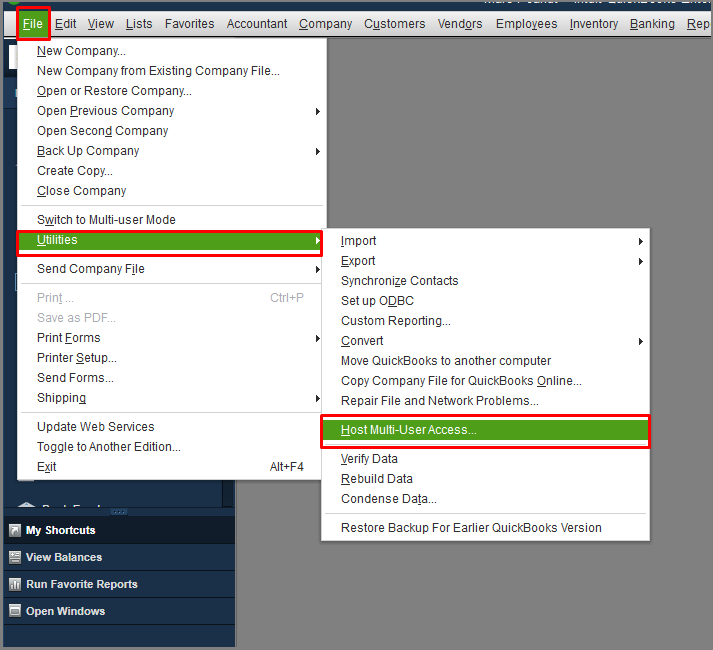
- Firstly, open your QuickBooks on the server (host computer).
- Select Utilities from the File menu.
- If you see the Host Multi-user Mode option, it indicates that hosting has not been enabled, and you must click it.
- In the end, click on ‘Yes’ to continue.
With this option activated, multiple users can log into the company file in QuickBooks at the same instance.
Expert Tips
- Network Sharing: Enable file and printer sharing on the host computer via Windows settings.
- Firewall Exceptions: Allow QuickBooks and its services through the firewall to prevent connection issues.
READ MORE: QuickBooks Cloud Hosting
Step 2: Verify Network Discovery is Turn On
The network discovery works to make the company file available to the connected devices through QuickBooks. When this setting is turned off, QB fails to determine the server to access it in a multi-user way.
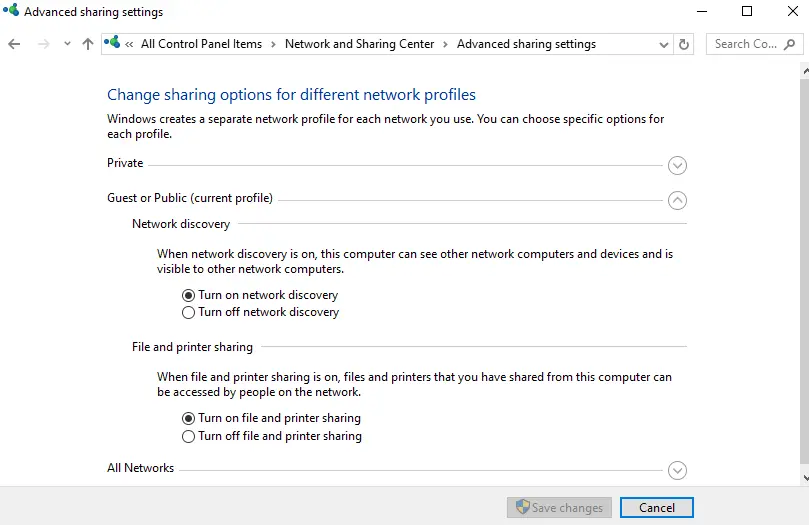
Here’s how you can enable it:
- Open the Control Panel.
- Open up Network and Sharing Center.
- Click on Change advanced sharing settings.
- Enable Network Discovery and apply the changes.
Network discovery must be enabled in a network for QuickBooks to find devices, which is essential to enable hosting mode.
Step 3: Open your QuickBooks Company File
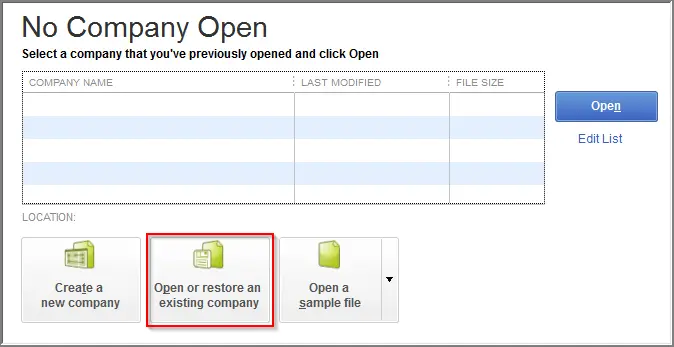
After verifying the settings of the server, try opening the company file from the server and check if multi-user mode is accessible. Ensure that the company file is present on the server and all users are connecting to the file remotely.
Step 4: Disable the hosting feature on the clients
When hosting mode is enabled on client machines, there can be conflicts with the server’s configuration. To resolve this:
- In the client machine, click on File, then on Utilities.
- Click on Stop Hosting Multi-user Access.
- This will make sure that only the server holds the file.
READ MORE: How to Choose the Right Dedicated Server for Accounting Offices or CPA Firm?
Step 5: Verify QuickBooks Services are Running
For the hosting mode to work properly, QuickBooks services like the QuickBooks Database Server Manager should run. These errors may occur if these services are stopped. To check:
- If you’re on Windows, open the Services window (type services. msc in the search bar).
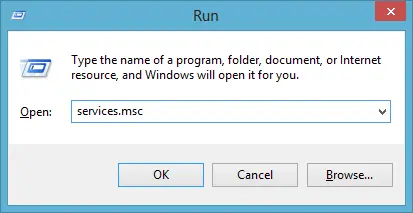
- Search for the QuickBooks Database server manager service.

- Make sure it’s running, restarting it if it isn’t.
Step 6: Add the Server to Windows Hosts File
In such case, QuickBooks may not detect the server. To fix this, you need to add the server’s IP address manually in the Windows Hosts file. Here’s how:
- Open Hosts file at C:\Windows\System32\drivers\etc\hosts
- Append the server’s IP address and hostname to the file.
- Save the file and restart QuickBooks.
Step 7: Review Folder Permissions
The appropriate permissions are a prerequisite for the multi-user mode to function in the QuickBooks company file folder. Make sure everyone has full access to the folder and everything inside of it.
- Right-click on the folder that contains your company file.
- Right click on the drive and select Properties and move to the Security tab.
- Make the folder fully accessible by every user.
READ MORE: Cloud Accounting Security.
Step 8: Install QuickBooks Database Server Manager
If the QuickBooks Database Server Manager hosting mode is off, this may cause the hosting mode not to operate. Download this tool from the QuickBooks site and set it up to be the one hosting your organization record.
Step 9: Verify Administrator Privileges
Ensure that all the devices hosting QuickBooks on a server has administrator rights. Without these privileges, QuickBooks fails to access the files for the multi-user.
Step 10: QBDBSM — Scan Company Folders
A QBDBSM (QuickBooks Database Server Manager) scans your folders so that there is normally an access of your company files in multi-user mode. This will help you make sure that things are set up correctly.
Step 11: Apply the QuickBooks File Doctor Tool
Last but not least, if the error still exists, run QB file doctor tool to scan and fix your company file. This tool can resolve many issues associated with QuickBooks file corruption and hosting errors, such as QuickBooks stop hosting Multi-User Access Error.
READ MORE: How to Access QuickBooks Desktop Remotely?
How to turn off the QB Hosting Mode
Before turning off the multi-user mode in QuickBooks software, you must ensure it twice, as it will switch from multi-user to single-user mode.
Here are the steps:
- Firstly, Open Your QuickBooks Software from your Host computer only.
- Now, go to the tab ‘File’ and choose ‘Utilities’ from it.
- In case the service is already disabled, you will see the option of ‘Stop Hosting Multi-User Access.’ otherwise, click on ‘Host Multi-User Access to disable Hosting Mode
Conclusion
This results in major disruptions, especially if you use multi-user mode to manage company files, if you come across the QuickBooks hosting mode is off error message code.
Hopefully, by following the steps in this article, you should be able to fix it and regain multi-user functionality. Make sure your server settings are properly configured, network discovery is active, and your QuickBooks setup is current.
If the problem still exists, you can contact QB expert at +1 (800) 217-0394 for
FAQs
What does it mean when QuickBooks Hosting Mode is Off?
When QuickBooks Hosting Mode is Off, it means that multi-user access is disabled, preventing multiple users from accessing the company file at the same time. This limits collaboration and causes disruption in shared work environments.
How can I fix the QuickBooks Hosting Mode is Off error?
To fix this error, verify that QuickBooks Database Server Manager hosting mode is off and reinstall it if needed. Ensure QuickBooks enterprise hosting mode is not working, and configure the server settings for hosting QuickBooks on a server. You can also use the QuickBooks File Doctor tool for troubleshooting.
How to turn on Hosting mode in QuickBooks?
To turn on hosting mode, open QuickBooks on the server, go to the File menu, select Utilities, and click Host Multi-User Mode to enable it. This allows multiple users to access the company file simultaneously in QuickBooks desktop Multi User Mode.
Why does QuickBooks stop hosting Multi-User Access Error appear?
This error appears when hosting is not properly configured or when the QuickBooks Database Server Manager is not running. Ensure that hosting is enabled on the server and client devices, and check the network and permissions for multi-user access.
Can I host QuickBooks file on a server for multiple users?
Yes, you can host QuickBooks file on a server to allow multiple users to access the same file. This setup is necessary for enabling multi-user access in QuickBooks and improves collaboration.

Brown Lopez is a Cloud Engineer and technical writer based in Austin, USA, who enjoys turning complex cloud ideas into clear, simple insights. With solid experience in cloud architecture and real-world projects, he loves creating practical content that helps professionals understand, build, and improve their cloud solutions with confidence.