RDP or Remote Desktop Protocol is a type of access model that allows you to use your desktop computer remotely. Software utilizes various types of protocols, including RDP, Independent Computing Architecture (ICA), and Virtual Network Computing (VNC). RDP is the most commonly used protocol, as it delivers more functionality and accessibility to its users. Microsoft RDP remote access technique was introduced, which is readily available in Windows operating systems, although it can also be used on Mac devices.
At times, people mistakenly believe that RDP is similar to cloud computing, which is not entirely accurate, although both technologies operate on the principle of remote access. In a cloud network, users access files and data stored on cloud servers, whereas in RDP, users can access their physical desktop and perform tasks on it locally.
| In this blog, we will discuss the principles of RDP and how it works, while also guiding you on how to fix Remote Desktop Error Code 0x3, If you need any help or assistance, please don’t hesitate to contact our expert at +1(800) 217-0394 |
How Does Remote Desktop Protocol Work?
RDP allows users to access the primary computer from a distant location across a network of interconnected systems. RDP allows users to connect to the host, which is then processed by Remote Desktop Services (RDS). The connection between the host computer and the client occurs over a secure Remote Desktop connection, which is established by the Remote Desktop Protocol Security Layer (RDP SSL). This ensures the data flow between the client and the network is secure.
Here are some key benefits of using RDP for remote access.
- RDP enables greater adaptability in the working environment, allowing users to work from anywhere with an internet connection. This enables seamless collaboration with individuals in the different teams.
- It is economical since RDP requires a smaller bandwidth for data sharing, allowing businesses to set up remote connections without needing any additional hardware or software.
- Users can quickly access the resources and applications without setting up complicated network settings and security parameters.
These were some key aspects considered while opting for RDP services for remote access in your business.
Also Read : Fixing Remote Desktop Can’t Connect to the Remote Computer Issue? Here’s How
What are the Major Components of RDP?
Once you understand the key benefits that RDP offers to its users, let’s now take a seat and learn about the core components of RDP and the factors that enable remote access.
- RDP allows programs to start a remote desktop session with a remote server, through which the client can access all the components of the primary computer. This is usually pre-installed on Windows computers.
- The Remote Desktop Session Host (RDSH) is a component of Windows Server that enables users to access their desktops remotely from any location, allowing multiple users to access the desktop simultaneously.
- The Remote Desktop Virtualization Host (RDVH) is a component of Windows servers that provides virtual machines, enabling employees to access linked virtual machines via RDP.
- RemoteFX provides a well-mannered user interface for remote access, multimedia controls, USB redirection assistance, and so on.
These components are interlinked with the RDP and create an interconnection between the server, delivering the best remote access availability to you. The RDP framework provides users with the necessary functionality, allowing them to avoid issues such as remote desktop error code 0x3 that may arise when using remote desktops, thereby enhancing the overall functionality of their work premises.
What are the Potential Errors While You Work with RDP?
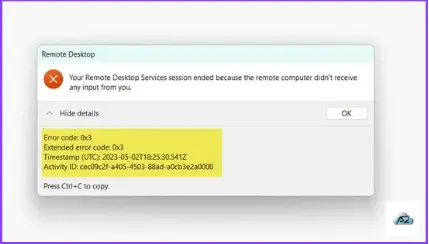
While you work with RDP to access your desktop and make your work faster, there are some potential errors that you might face, such as Remote Desktop Error Code 0x3, which can disrupt your connection and workflow. Let’s learn about these errors.
- Error 0x3 is one such error code that has multiple extended errors, mainly related to disconnection from the primary system. Listed below are some of the pop-up messages you can see when facing this error.
Those, as mentioned above, are some significant key errors that occur when the central server is disconnected from the system or the connection to the server is lost.
Reasons Why RDP Error Occurs While Using Remote Access
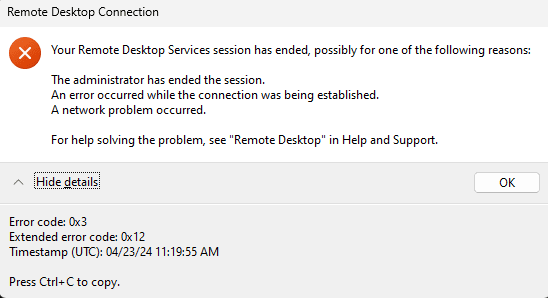
RDP error 0x3 is a problem that occurs when the remote desktop connection fails to establish or frequently breaks down due to network or configuration issues.
- When there is an issue with internet connectivity and the client and remote computer break the connection, this error can occur.
- If the login credentials for the RDP fail to log in.
- If the display adapter on the remote system is causing problems, or if the uninstalling and reinstalling of the display device causes trouble.
- There may be times when the group policy prevents the connection, and you need to set it up yourself to remove or add a device.
- If both devices are on different Windows OS versions, this error can occur.
- Network-level authentication settings can also impact this error.
- RDP has a default port of 3389, and if it is not in use, this error can occur.
- When the SFC or the DISM tools needed to be repaired, but they were not.
These were the main reasons for RDP Error 0x3 , through which it can occur. Let’s now talk about the fixes for this error.
Fixes You Can Try While Dealing With RDP Error 0x3
To troubleshoot and resolve remote desktop error code 0x3, here are some practical steps:
- Updating both the remote desktop and the primary desktop windows is a crucial step to consider to avoid this error.
- Ensure that the username and the password for the RDP connection are correct and safe for both devices.
- Try restarting the primary computer to avoid any glitches while attempting to establish a connection with the remote desktop.
- Identify the errors for which you need to work, and establish the connection between the devices.
- Configure the display settings in both devices to run on the same configurations.
These are the fixes you can try when dealing with Remote Desktop Error Code 0x3 in your system.
Conclusion
This blog serves as a walk-through guide to help you build a basic understanding of RDP. Moreover, we have discussed the errors that occur when using the Remote Desktop Protocol especially remote desktop error code 0x3 and have also understood the troubleshooting methods for this error, through which we can seamlessly access the remote desktop from any location.
If you still require clarification on the RDP and remote access features for your desktop, please don’t hesitate to contact our experts at +1(800) 217-0394
Frequently Asked Questions
1. What is Remote Desktop Protocol?
Remote Desktop Protocol is a service designed to enhance productivity when working remotely. It enables users to work on the primary desktop remotely from any location, using the same tools and features as on the primary device.
2. What is RDP Error 0x3?
RDP error 0x3 is a series of errors that occur when a connection issue arises, such as device disconnection, server failure, or being disconnected from the primary system. The administrator access problems often enable this error to occur.
3. How do I fix the RDP error in my system?
To resolve issues related to Remote Desktop Error Code 0x3, you need to verify the Windows OS versions of the systems, the port settings on both devices, and the desktop resolutions for the primary and remote systems.

Brown Lopez is a Cloud Engineer and technical writer based in Austin, USA, who enjoys turning complex cloud ideas into clear, simple insights. With solid experience in cloud architecture and real-world projects, he loves creating practical content that helps professionals understand, build, and improve their cloud solutions with confidence.